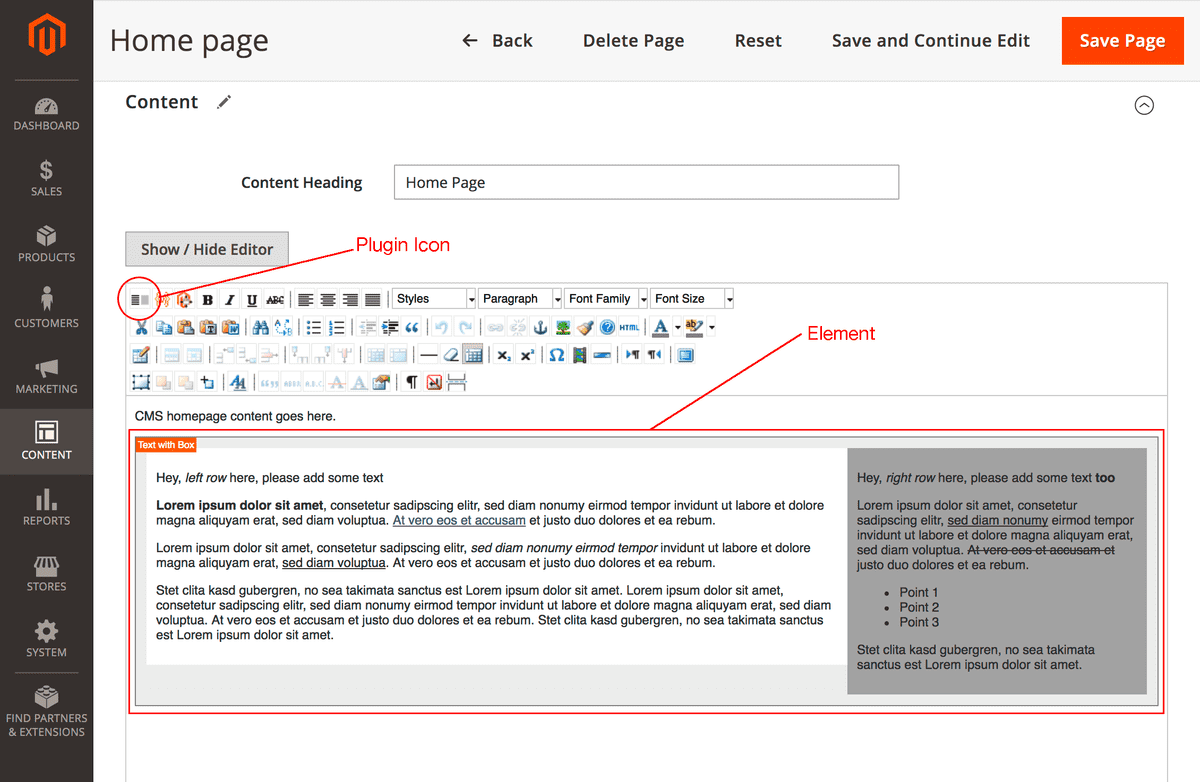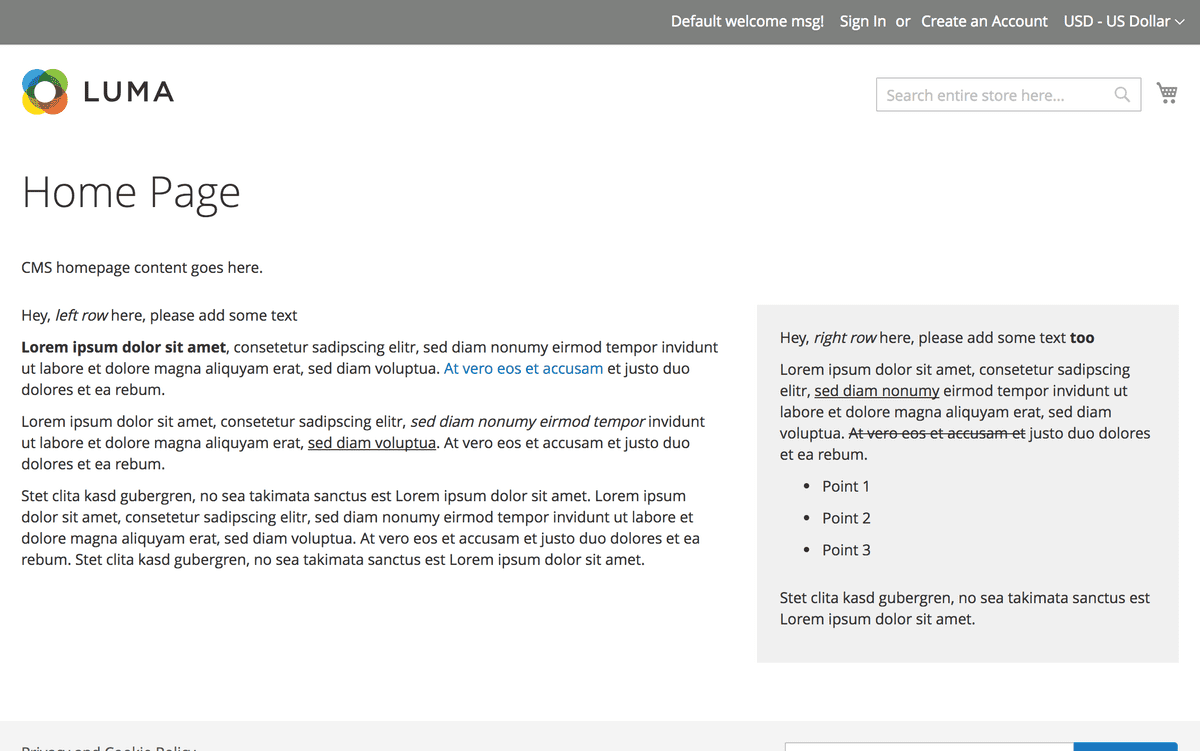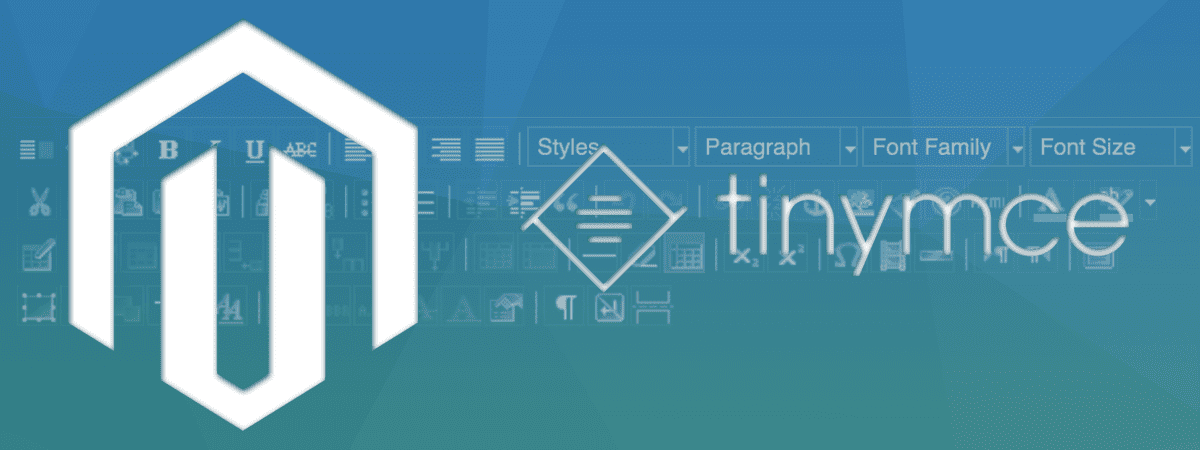 As we all know, the CMS part of Magento 2 is rather modest compared to other CMS systems, especially when it comes to formatting elements. In the meantime, Magento has acquired the technology behind the popular Bluefoot CMS & Page Builder, but until it is fully integrated into Magento 2 by default, a lot of time will pass by.
As we all know, the CMS part of Magento 2 is rather modest compared to other CMS systems, especially when it comes to formatting elements. In the meantime, Magento has acquired the technology behind the popular Bluefoot CMS & Page Builder, but until it is fully integrated into Magento 2 by default, a lot of time will pass by.
Usually we tend to use widgets for elements that require specific formatting. But there are boundaries. For example, a WYSIWYG editor isn’t available within a widget.
So either we have the option to add the WYSIWYG editor to a widget which didn't worked for me and is maybe the wrong approach, or we add the specific formatting via a TinyMCE plugin to the Magento 2 WYSIWYG Editor which is much cleaner for editors as they can see and format the content inside the element directly.
Let's create a TinyMCE Plugin
Creating a TinyMCE plugin is not particularly difficult because it follows a defined structure. So our demo plugin will have the following content.
tinyMCE.addI18n({en:{
textwithbox:
{
insert_text_with_box : "Insert text with box"
}
}});
(function() {
tinymce.create('tinymce.plugins.TextWithBoxPlugin', {
/**
* @param {tinymce.Editor} ed Editor instance that the plugin is initialized in.
* @param {string} url Absolute URL to where the plugin is located.
*/
init : function(ed, url) {
var t = this;
t.editor = ed;
ed.contentCSS = [ed.settings.magentoPluginsOptions._object.textwithbox.css];
ed.addCommand('mceTextwithbox', t._insertTextWithBox, t);
ed.addButton('textwithbox', {
title : 'textwithbox.insert_text_with_box',
cmd : 'mceTextwithbox',
image : url + '/img/icon.gif'
});
},
getInfo : function() {
return {
longname : 'Demo Text with Box Plugin for TinyMCE 3.x',
author : 'Marcel Hauri',
authorurl : 'https://blog.hauri.me/how-to-add-a-tinymce-plugin-to-the-magento2-wysiwyg-editor.html',
infourl : 'https://github.com/mhauri/magento2-demo-tinymce-plugin',
version : "1.0"
};
},
_insertTextWithBox : function () {
var ed = this.editor;
ed.execCommand('mceInsertContent', false, '<div class="textwithbox">' +
'<div class="textwithbox-left">Left ...</div>' +
'<div class="textwithbox-right">Right ...</div>' +
'</div>');
}
});
// Register plugin
tinymce.PluginManager.add('textwithbox', tinymce.plugins.TextWithBoxPlugin);
})();The actual functionality is defined in the method _insertTextWithBox where we can define how our element will be structured. For demo purposes I want to have text on left side, and a gray box with text on the right side.
That was the easy part, now we have to add our TinyMCE plugin to the WYSIWYG Editor.
The current Plugins like magentowidget or magentovairables are defined by default in the magento2-base/lib/web/mage/adminhtml/wysiwyg/tiny_mce/setup.js file. As this is a core file and we don't want to override it we have to find another way. Luckily the Magento CMS comes with a method called getConfig() which allows us to get the current WYSIWYG configuration.
Create a Magento Plugin
As we know now which method to use we can hook-in with a Magento plugin by using the afterGetConfig() method.
In this method we extend the configuration with our Plugin settings coming from our TextWithBox model and return the results.
<?php
namespace Demo\TinyMcePlugin\Plugin\Wysiwyg;
use Magento\Cms\Model\Wysiwyg\Config as Subject;
use Magento\Framework\DataObject;
use Demo\TinyMcePlugin\Model\Wysiwyg\TextWithBox;
class ConfigPlugin
{
/**
* @var TextWithBox
*/
private $textWithBox;
/**
* ConfigPlugin constructor.
* @param TextWithBox $textWithBox
*/
public function __construct(
TextWithBox $textWithBox
) {
$this->textWithBox = $textWithBox;
}
/**
* @SuppressWarnings(PHPMD.UnusedFormalParameter)
*/
public function afterGetConfig(Subject $subject, DataObject $config) : DataObject
{
$textWithBoxPluginSettings = $this->textWithBox->getPluginSettings($config);
$config->addData($textWithBoxPluginSettings);
return $config;
}
}TextWithBox model
The model provides the information which are needed to add our TinyMCE plugin to the configuration.
<?php
namespace Demo\TinyMcePlugin\Model\Wysiwyg;
use Magento\Framework\DataObject;
class TextWithBox
{
const PLUGIN_NAME = 'textwithbox';
/**
* @var \Magento\Framework\View\Asset\Repository
*/
protected $assetRepo;
/**
* TextWithBox constructor.
* @param \Magento\Framework\View\Asset\Repository $assetRepo
*/
public function __construct(
\Magento\Framework\View\Asset\Repository $assetRepo
) {
$this->assetRepo = $assetRepo;
}
public function getPluginSettings(DataObject $config) : array
{
$plugins = $config->getData('plugins');
$plugins[] = [
'name' => self::PLUGIN_NAME,
'src' => $this->getPluginJsSrc(),
'options' => [
'title' => __('Text with Box'),
'class' => 'add-text-with-box plugin',
'css' => $this->getPluginCssSrc()
],
];
return ['plugins' => $plugins];
}
private function getPluginJsSrc() : string
{
return $this->assetRepo->getUrl(
sprintf('Demo_TinyMcePlugin::js/tiny_mce/plugins/%s/editor_plugin.js', self::PLUGIN_NAME)
);
}
private function getPluginCssSrc() : string
{
return $this->assetRepo->getUrl(
sprintf('Demo_TinyMcePlugin::css/tiny_mce/plugins/%s/content.css', self::PLUGIN_NAME)
);
}
}The Result
Source & Download
You can find the complete source on GitHub: https://github.com/mhauri/magento2-demo-tinymce-plugin